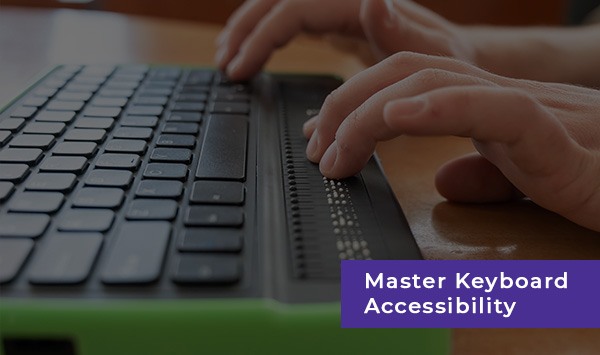Ensuring accessibility for all users is vital in today’s digital world, and keyboard accessibility is a significant component of this endeavor. In this article, you will learn about the primary purposes of keyboard navigation, how it improves user experience, and the Web Content Accessibility Guidelines (WCAG), which provide developers precise success criteria to adhere to.
We also explore typical keyboard accessibility implementation issues, offer solutions to these problems, and emphasize the advantages of a keyboard-friendly website. We also provide helpful advice on how to test the keyboard accessibility of your website to make sure it satisfies user needs.
What is Keyboard Accessibility? Why is it Important?
Keyboard accessibility refers to designing digital content and interfaces so that users can navigate and interact with them using only a keyboard, without relying on a mouse or other pointing devices. This is crucial for individuals with physical disabilities or motor impairments.
Key features include ensuring all interactive elements like links, buttons, and forms are navigable using the “Tab” key and activated with “Enter” or “Space,” providing clear focus indicators to show which element is selected, and offering shortcuts or “skip to content”/ “skip to main content” links to streamline navigation. Additionally, forms should be properly labeled and navigable, and systems should provide error recovery options, all accessible through keyboard input, ensuring inclusivity and ease of use for everyone.
Keyboard accessibility is important in a number of ways:
- Inclusivity: It ensures that users with physical disabilities or motor impairments can access and interact with digital content.
- Legal Compliance: Many countries have accessibility laws (e.g., ADA in the U.S.) that require digital content to be accessible to all users, including those relying on keyboards.
- User Experience: Keyboard accessibility improves the experience for all users, making navigation faster and more efficient, especially for power users.
- Device Compatibility: Some users may only have access to a keyboard (e.g., on mobile devices or when using assistive technologies), so it’s essential for these users to access content fully.
- Better Navigation: It enhances website and application navigation for all users by providing consistent, predictable interactions.
Keyboard Accessibility is Useful for Whom
Keyboard accessibility is crucial for a wide range of users, including:
- People with Motor Disabilities: Keyboard navigation is helpful for users who have tremors, poor hand dexterity, or other disorders that impact fine motor skills. It eliminates the need for precise mouse control.
- People with Visual Impairments: Many blind and low-vision people use screen readers or other assistive technology that navigates through keyboard instructions.
- Older Adults: Keyboard-friendly navigation can help adults who may have tremors, arthritis, or limited hand and finger mobility.
- Power Users and Developers: Keyboard shortcuts are used by many power users, including developers, for efficiency, particularly when using productivity tools or coding environments.
Key Function in Keyboard Navigation
To ensure smooth and intuitive browsing, websites must provide several essential keyboard navigation features. These features ensure that users can easily access and use all interactive elements of a website or application by enabling content interaction without the need for a mouse.
Some of the core functions include:
- Tab Key Navigation: This allows users to navigate between interactive elements, such as buttons, links, and form fields.
- Enter Key: Commonly used to select or activate links, buttons, or form submissions.
- Space Bar: Can be used to select or toggle certain elements, such as checkboxes or radio buttons.
- Shift + Tab: The navigation elements can be navigated backward with this combination.
- Arrow Keys: Used to navigate and scroll through dropdown menus, and galleries.
- Escape Key: Useful for closing modal windows or pop-ups.
- Focusable elements should have semantic HTML: Use semantic HTML tags like <button>, <a>, <input>, <select>, and others to make sure that interactive components (such as buttons, links, and form controls) are properly marked up.
WCAG Guidelines: Success Criteria for Keyboard Navigation
- Keyboard Accessibility (2.1.1): All functionality available by mouse must be accessible by keyboard.
- No Keyboard Trap (2.1.2): Users must be able to navigate in and out of all interactive elements (e.g., modals, menus).
- Accessible Name and Role (4.1.2): Every interactive element should have an accessible name (using aria-label, aria-labelledby, or descriptive text).
- Focus Management (2.4.7): Ensure that focus is visible when navigating with the keyboard.
- Focus Order (2.4.3): Ensure the focusable elements are navigable in a logical order.
- Accessible Navigation (2.4.1): Provide keyboard-accessible navigation options like skip to content, and logical heading structure for better orientation.
Challenges in Keyboard Accessibility
Despite the advantages, there are a number of challenges to successfully integrating keyboard accessibility:
- Complex Layouts: Websites with complex or non-standard layouts can create navigation barriers. Users could find it challenging to navigate between elements if they are not properly structured or lack focus management.
- Custom Controls: Custom-built navigation elements like carousels, dropdown menus, and sliders may not adhere to keyboard accessibility standards, making websites more difficult for keyboard-dependent users to operate.
- Missing Focus Indicators: Websites that do not provide visible focus indicators (such as a highlighted outline around focused elements) can make it difficult for users to know which element is active.
- Dynamic Content: Users who rely solely on keyboards might not have instant access to content that loads dynamically or changes in response to user interaction. Effective focus control and real-time region alerts are essential.
Best Practices: Keyboard Navigation and Web Accessibility
To ensure a seamless keyboard navigation experience, consider the following best practices:
- Ensure the Tab key can access all interactive elements.
- To indicate which element is now selected, use clear focus indicators.
- Provide keyboard shortcuts for common actions to enhance efficiency.
- For all interactive elements, use semantic HTML to make them automatically accessible.
- Check dynamic content for accessibility and effective focus management.
- Use skip links to enable users to bypass tedious navigation and quickly navigate to the main content.
Benefits of Keyboard Navigation
Keyboard accessibility has several advantages:
- Improved User Experience: Keyboard navigation can make websites more inclusive by improving user interactions, especially for people with disabilities.
- Increased Engagement: Offering an wider range of navigation options increases the chance that consumers will continue to interact with the services and content.
- SEO Benefits: Websites that follow accessibility best practices often have better overall usability, which can positively impact search engine rankings.
- Legal Compliance: Many jurisdictions have laws requiring accessibility. Ensuring keyboard accessibility helps businesses comply with regulations such as the Americans with Disabilities Act (ADA).
- Increased Accessibility: Making your website keyboard accessible increases its usability and expands its readership. By removing barriers, you ensure that your content is accessible to all.
- Enhanced efficiency: From power users to casual browsers, keyboard shortcuts, and simplified navigation make tasks quicker for all users.
List of Top Keyboard Shortcuts
The following are a few of the most popular keyboard shortcuts for better navigation:
- Ctrl + T: Open a new tab
- Alt + Left Arrow: Go back to the previous page
- Ctrl + W: Close the current tab
- Alt + Right Arrow: Go forward to the next page
- Ctrl + F: Open the “find” bar to search within the page
- Tab: Move forward through interactive elements
- Shift + Tab: Move backward through interactive elements
- Enter: Activate selected element
- Space Bar: Toggle checkboxes or buttons
- Esc: Close pop-ups or modals
How to Test for Keyboard Accessibility?
By testing for keyboard accessibility, you can make sure that everyone, including people who only use a keyboard for navigation, can use your program, application, or website.
This is how to effectively check for keyboard accessibility on several platforms:
1. Testing on Websites
- Navigate with Tab/Shift+Tab: Move forward/backward through links, buttons, and forms.
- Activate Elements: Toggle with the Spacebar, and click items with Enter.
- Focus Indicators: Check that the highlighted items are visible.
- Skip Links: Check if “Skip to content” links function properly.
- Dynamic Content: Make sure the focus changes properly when the content changes.
Tools: Manual testing, Accessibility checker tool, or WAVE for automated checks.
2. Testing in Software (Desktop Apps)
- Tab Navigation: Press Tab to go through the interactive elements like menus, buttons, and input fields.
- Keyboard Shortcuts: Test common shortcuts (e.g., Ctrl + S to save, Ctrl + C to copy) and check if they work consistently.
- Focus Management: Ensure interactive elements, modals and pop-ups get proper focus.
- Error Handling: Confirm that users can use the keyboard to fix problems (such as form validation messages).
Tools: Use Microsoft Accessibility Insights or screen readers like NVDA.
3. Testing in Software (Mobile Apps)
- External Keyboard Testing: Connect a keyboard and use the Tab, Arrow, Enter, and Spacebar keys to navigate.
- Focus Visibility: Ensure that all interactive elements have focus outlines visible.
- Shortcuts: Test for shortcuts that enhance usability (e.g., Ctrl + Z for undo, Cmd/ctrl + R to refresh).
- Gesture vs. Keyboard: Confirm gestures can be replaced by keyboard actions.
Tools: TalkBack (Android), VoiceOver (iOS), accessibility inspectors.
Future Trends in Keyboard Navigation
Keyboard accessibility features and expectations will change along with technology. Trends to be expected include:
- Voice-Controlled Navigation: Navigation may become even more quick with the addition of voice commands and keyboard shortcuts, especially for those with disabilities.
- More Inclusive Web Design: Keyboard accessibility may become an essential element of the design process as more designers adopt inclusive design principles from the start due to the increasing focus on accessibility.
- AI-Powered Tools: By automatically identifying and fixing accessibility problems, artificial intelligence can enhance user experience and reduce manual testing.
Keyboard Accessibility Feature on Mac
Extensive keyboard accessibility features are available for Mac users, including full keyboard access for accessing all UI elements. In order to ensure that users can browse without using a mouse, Apple’s guidelines for developing accessible apps place a strong emphasis on keyboard shortcuts and clear focus management.
Web designers and developers can make digital spaces more inclusive by prioritizing keyboard accessibility. This will ensure that any user, regardless of ability, can navigate, engage with, and enjoy the content they create.
Conclusion
A vital element of developing inclusive, user-friendly digital experiences is keyboard accessibility. Whether you’re creating a website, software, or mobile application, ensuring that all interactive elements are accessible via keyboard enhances usability for everyone, including individuals with disabilities.
By following best practices, which include effective focus management, using Tab and Shift + Tab for clear navigation, and testing with actual users and assistive technologies, you can develop platforms that are not only more efficient and engaging but also comply with accessibility standards.
Always remember that accessibility pertains to making the digital world accessible to everyone, not just those who require legal compliance. With the right tools, best practices, and continuous testing, keyboard navigation can be optimized to provide a seamless experience for all. Make your website accessible for all with Tranisitcs Contact Us today!