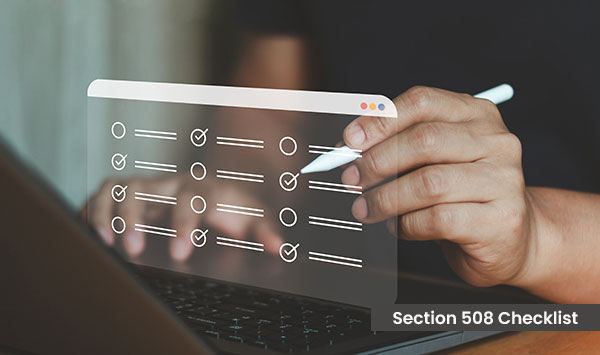When you perform a Section 508 audit, which helps to ensure compliance with these standards, the process can seem daunting. A quick audit, however, can be streamlined with a simple Section 508 checklist.
In this article, we will discuss the practical approach for conducting a quick Section 508 audit on your website. By following these key steps, you’ll be better equipped to identify accessibility gaps and take meaningful action to create an inclusive digital experience for all your users.
A Detailed: Section 508 Compliance Checklist
Step 1: Check for Keyboard Navigation Issues
Why?
Users with disabilities often rely on keyboards instead of a mouse to navigate websites. Section 508 requires that all elements (links, buttons, forms) be accessible via keyboard.
How to Check:
- Unplug your mouse.
- Use the Tab key to navigate through your site.
- Ensure that all interactive elements (links, buttons, forms) are highlighted as you tab through.
- Press Enter to activate links/buttons.
- Ensure that focus doesn’t get “trapped” in elements (modals, pop-ups, drop-downs).
Pass: You can access all key features without a mouse.
Fail: Some elements are unreachable or non-functional.
Step 2: Test Color Contrast & Visual Readability
Why?
Low-contrast text can make reading difficult for users with visual impairments. Section 508 follows WCAG (Web Content Accessibility Guidelines) 2.1, which sets minimum contrast ratios.
How to Check:
- Use WebAIM Contrast Checker (WebAIM).
- Check text and background color combinations to ensure a minimum contrast ratio of 4.5:1.
- Avoid color-only indicators—use icons, labels, or patterns instead of relying on color alone.
Pass: Text is easily readable and meets contrast requirements.
Fail: Text blends into the background or is hard to distinguish.
Step 3: Verify Screen Reader Compatibility
Why?
Screen readers help visually impaired users navigate websites. If your site isn’t structured properly, these users may miss important information.
How to Check:
1. Install a free screen reader:
- Windows: NVDA (nvaccess.org)
- Mac: VoiceOver (built-in)
- Chrome Extension: ChromeVox
2. Navigate your site and listen for:
- Proper reading order (text should flow logically).
- Descriptive alternative text for images.
- Clear and accurate form labels.
Pass: Screen reader users can navigate and understand the content.
Fail: Missing alt text, poor reading order, or inaccessible forms.
Step 4: Test PDF & Document Accessibility
Why?
Many government agencies host PDFs that must also meet 508 compliance standards.
How to Check:
- Open PDFs in Adobe Acrobat Pro and run the Accessibility Checker.
- Look for missing alt text, incorrect reading order, or non-selectable text.
- Ensure all forms are fillable using assistive technology.
Pass: PDFs can be read and navigated with a screen reader.
Fail: PDFs contain images of text or lack proper structure.
Step 5: Run an Automated Accessibility Scan
Why?
Automated tools provide quick insights into accessibility errors that may not be visible to the human eye.
How to Check:
1. Use free accessibility tools:
- WAVE (wave.webaim.org)
- Google Lighthouse (Built into Chrome DevTools)
- axe DevTools (Browser extension by Deque)
2. Review errors and warnings for missing alt text, ARIA labels, headings, and form labels.
Pass: No critical errors or violations found.
Fail: Several issues need fixing.
Need a Full Section 508 Audit? Let Tranistics Help!
A quick DIY audit is a great start, but manual checks + expert evaluation ensure your website is fully compliant and lawsuit-proof.
At Tranistics, we offer:
- Comprehensive 508 compliance audits.
- Fixes & remediation for accessibility issues.
- Ongoing monitoring to maintain compliance.
Get a FREE 508 compliance audit today! Contact Us.
Final Thoughts
A Section 508 audit doesn’t have to be overwhelming. By following these simple steps, you can get a basic understanding of your website’s accessibility – and if you need expert help, Tranistics is here to assist!
Would you like us to review your website for free? Let’s chat!